How to install python for data science with conda
How to install python for data science with conda
Downloading
You can choose right version for your system from https://docs.conda.io/en/latest/miniconda.html.
Windows users should follow the tutorial from https://docs.conda.io/projects/conda/en/latest/user-guide/install/windows.html.
Linux users can run the following script:
In terminal execute the following line:
wget https://repo.anaconda.com/miniconda/Miniconda3-latest-Linux-x86_64.sh\
-O ~/miniconda.sh
bash ~/miniconda.sh -b -p $HOME/miniconda
Mac users can also run the same script changing
Miniconda3-latest-Linux-x86_64.sh into
Miniconda3-latest-MacOSX-x86_64.sh.
Adding conda to PATH (Mac and Linux)
Then add conda to $PATH by running
export PATH="$HOME/miniconda/bin:$PATH"
If you do not want to run it each time you start the system you can add this line to ~/.bashrc
(or .zshrc). For example by calling
nano ~/.bashrc
(Mac .zshrc) and adding these lines at the end of the file. Then run
source ~/.bashrc
Update conda (all platforms)
conda init
conda update conda
Creating and activating environment
conda create -n conda3.7 python=3.7
source activate conda3.7
You can deactivate it with source deactive. More info on https://conda.io/docs/user-guide/tasks/manage-environments.html
Installing python (with numpy, jupyter and matplotlib)
conda install numpy jupyter
conda install -c conda-forge matplotlib
Install other useful packages
conda install pandas scikit-learn plotly
conda install -c conda-forge seaborn
Run jupyter and test it
After activating environment run
jupyter notebook
When the web page opens, click on button “New”, choose “Python 3”.
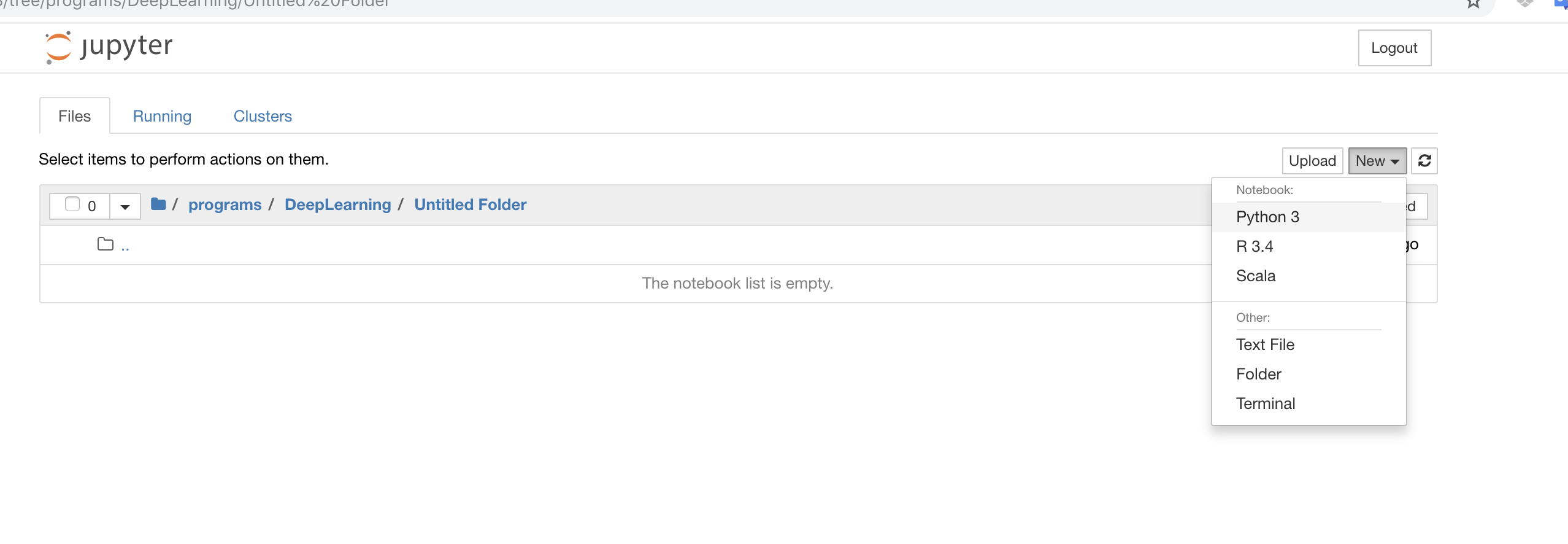
Then copy the following into the cell and press Control+Enter.
import numpy as np
import matplotlib.pyplot as plt
import matplotlib
from sklearn import datasets, linear_model
%matplotlib inline
diabetes = datasets.load_diabetes()
X = diabetes.data[:, [2]]
y = diabetes.target
from sklearn.linear_model import LinearRegression
reg = LinearRegression()
reg.fit(X, y)
Updated: 2020-06-14